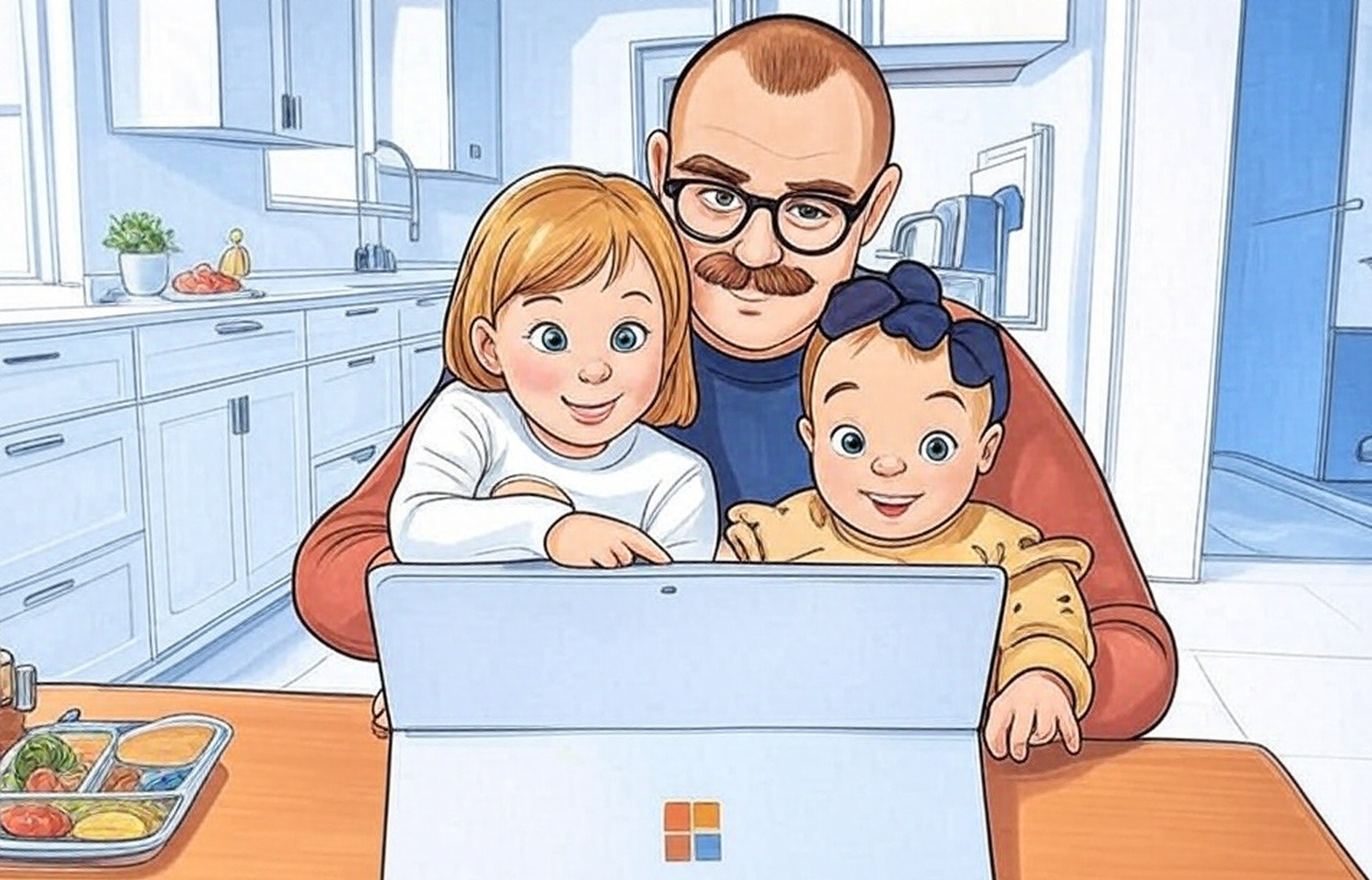Hello, friends! Adobe Experience Manager (AEM) Edge Delivery Services is a simple way to create web content using tools we already know, like Google Docs or Microsoft Word. Let’s walk through how it works and pick up some tips we can use in our own projects, all while hanging out together as a design family.
What’s Document-Based Edge Delivery?
Document-based authoring with Edge Delivery Services lets us turn documents into web pages without much fuss. It’s part of AEM as a Cloud Service, and it’s perfect for us designers who want to focus on creating rather than wrestling with new tools. You write in a familiar place—like Google Docs or Word—add your text, images, or even videos, and Edge Delivery Services handles the rest, turning it into a webpage. It’s like writing a letter to a friend and having it magically become a beautiful card to share.
How It Works: The Basics
Here’s the simple process, straight from what I’ve learned:
- Write in Your Doc: Use Google Docs, Microsoft Word, or even OneDrive. Just create your content as you normally would—add headings, paragraphs, images, or links.
- Share It: Make sure your document folder is shared the with the Adobe Experience Manager user (
[email protected]). - Connect to Edge Delivery: Your document gets pulled into the system, and it becomes a webpage. You can preview it, tweak it, and publish it when you’re ready.
Tips for Us Designers
Here’s the things that can help us make the most of document-based authoring:
- Keep It Organized: Use headings in your doc (like Heading 1, Heading 2) to structure your content. Edge Delivery Services uses these to build the page, so it’s like sketching a clear outline for your design.
- Add Visuals Thoughtfully: You can drop in images, videos, or links right in your document. It’s a great way to prototype a page—think of it as a mood board that turns into a real site.
- Preview Before You Publish: Once your doc is linked, you can see a preview of the webpage. Check how it looks and feels, just like you’d test a user flow before sharing it with the team.
- Style with Code: If you’re a frontend dev like me, you can add custom styles by working in GitHub. The document handles the content, and you can make it look just right with CSS.
A little tip: If you’re using Google Docs, make sure your images are uploaded properly—sometimes they don’t show up if they’re just pasted in.
Why It’s Helpful for Our Family
This way of working has some real benefits for us as a design community:
- It’s Familiar: We all know how to use Docs or Word, so there’s no big learning curve. It’s like sitting down with a cup of tea and a notebook you’ve used a hundred times.
- It’s Flexible: You can start with a rough draft, share it with the family for feedback, and keep editing until it’s ready. It’s a bit like passing around sketches at a family gathering.
- It Plays Nice with Code: For those of us who code, we can pair the document with GitHub to add custom styles or scripts, making the page our own.
A Sunset Moment to Try It
Start with a small site and then share it with us—I’d love to see what you create. Let’s keep growing as the Appii Design family, finding new ways to design under every sunset.